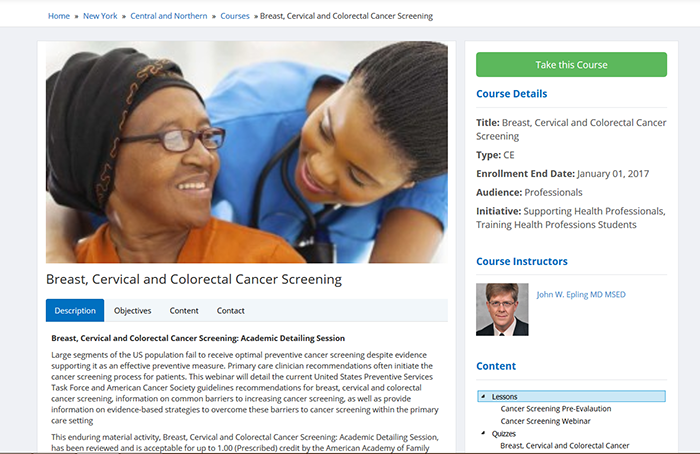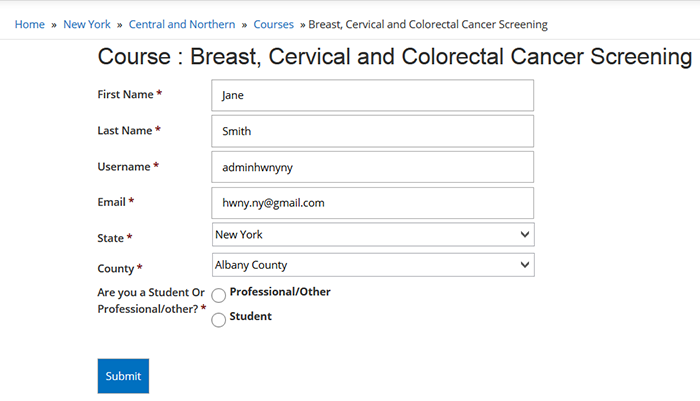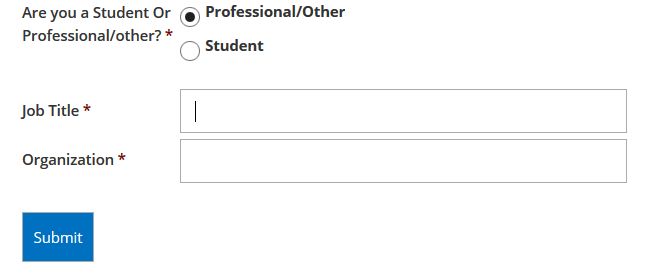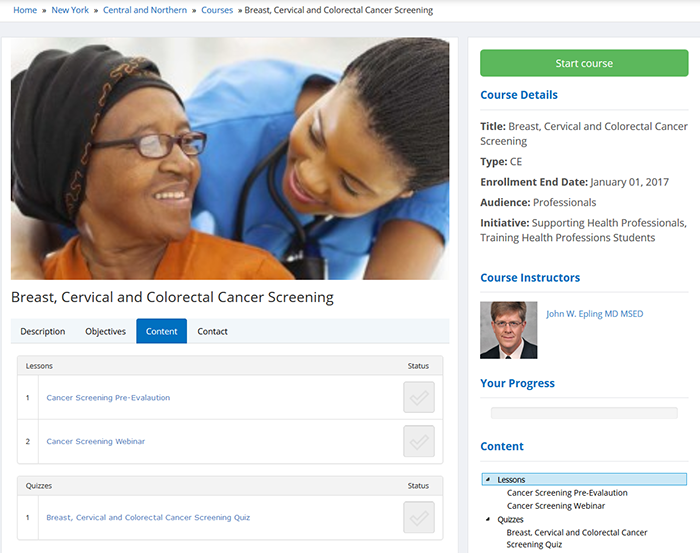Knowledge Base
HWapps / Support / Knowledge Base
Courses
Register for Courses
- To register for a course, please select a course from the HWapps Courses section.
- Once you have selected a course, click on the green 'Take this Course' button.
3. If you have already created an HWapps account, you will be taken directly to the course registration form. If you have not previously created an HWapps account, you will be directed to create an account before registering for a course. For more information on how to create an HWapps account, please see our how-to guide for creating an account.
4. Once you have created an account, you will be taken to the course registration form. Since you have an HWapps account, some of your information will already be included in the form; however, if you wish to change this information or enter someone else's information to register for the course, you can easily edit the information.
5. In the Course Details section, there are a few steps to fill in all the needed information:
- Step One - General Information
- Fill in personal details, such as first name, last name, email, state, and county.
- Insert your HWapps username.
- Step Two - Professional Information
- Select either 'Professional/Other' or 'Student'.
- If you select 'Professional/Other', enter your job title and organization and click 'Submit'.
- If you select 'Student', fill in all mandatory information and click 'Submit'.
Congratulations! You have successfully completed course registration. After successful course registration, this is how your course page should look:
When you're ready to take the course, click on 'Start Course'.